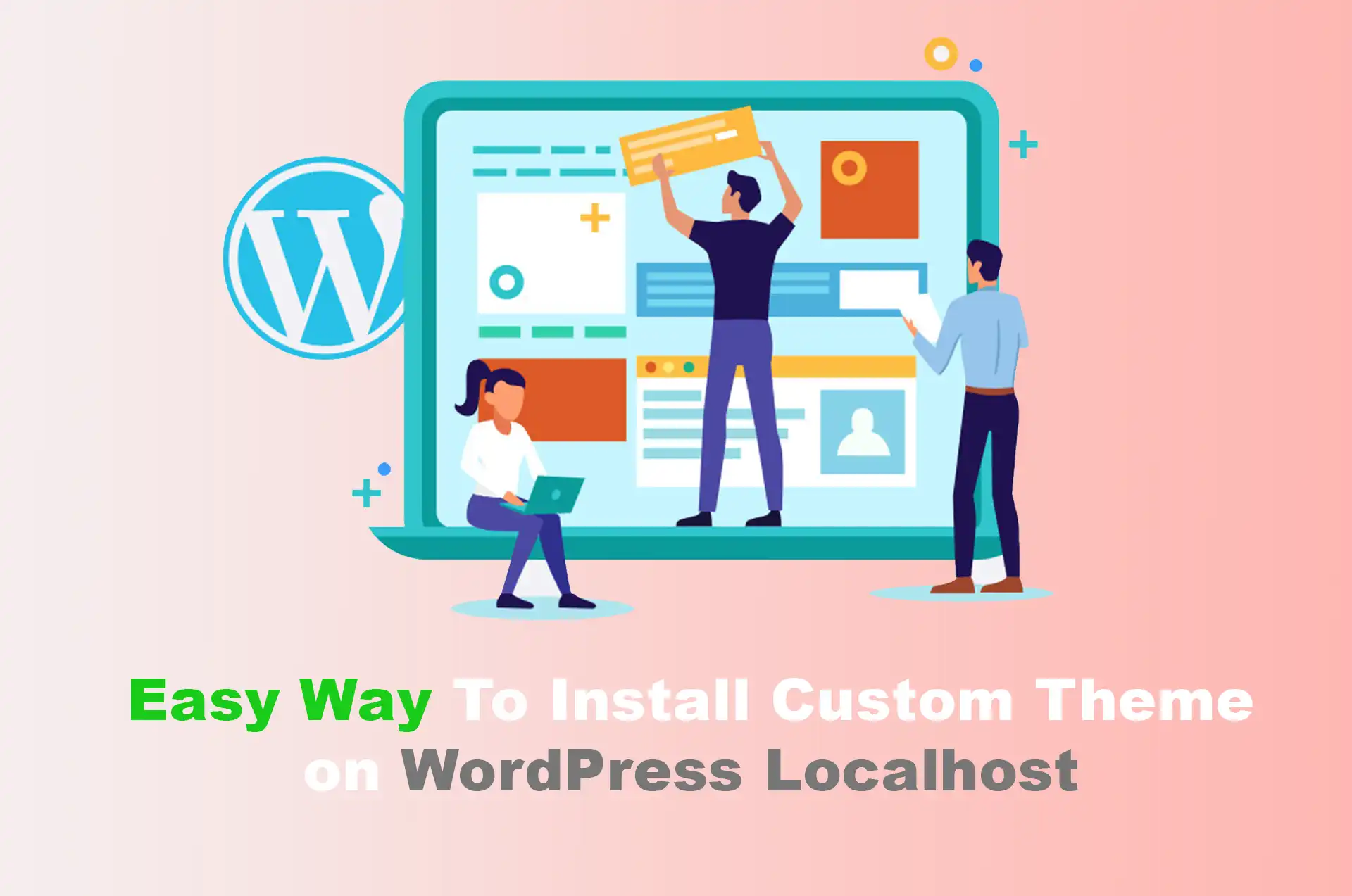Content management systems like WordPress give users a more comprehensive range of customization options. You can install custom layouts, 3rd party themes, plugins, and custom page builders that suit your requirements.
Suppose you have successfully created your localhost. Installed Wampserver and set up WordPress on your Windows PC.
Plan your web design workflow. WordPress is a no-code CMS that roughly requires coding skills for web development. It operates on the PHP programming language and is a complete package with a total customization option set. This tutorial will guide you on how to install a WordPress theme on your first blog or website over the localhost and online. Read the details carefully to avoid syntax errors.
Basic Requirements
- The Wamp Server installation on your PC is appropriately running.
- WordPress installation complete on Localhost
- WordPress Theme Zip file
- Web browser
What is a WordPress Theme?
WordPress theme refers to a complete package of necessary files and folders that include design elements for your website. It includes pre-built templates and CSS stylesheets, images, layouts, and javascript files that control the design of how your site design will appear on the front end. The theme gives you the liberty to customize your website colour schemes, header design, Typography, menus, and more with simple one-click options.
Theme is package of key components such as Templates, CSS stylesheets (Functions.php), Images, and Javascript, thus allowing user make design alterations without affecting the contents. Here’s a breakdown of what a WordPress theme typically includes:
- Theme Templates: PHP files that generate the HTML outputs for various sections like simple posts, page templates, author profiles, and archives layouts.
- Stylesheet: It is a CSS file that controls the design philosophy of the website
- Functions File: A PHP file (
functions.php) that can add or modify features of the WordPress site. - Images and Assets: These include your website logo, header image, background, Favicon, and other distinctive graphics necessary for design
- JavaScript: Scripts to add interactive features or effects to the site.
Themes may contain a single-page layout with basic features to complex ones, including widgets, customizable header and footer, media grids, and more. Custom WordPress themes provide you with a variety of customizations.
Method to Install Custom Theme in WordPress
- Go to WordPress.org/themes and download your favourite WordPress theme
- Login into your WordPress dashboard
- Go to Appearance > Theme option from the left side menu bar
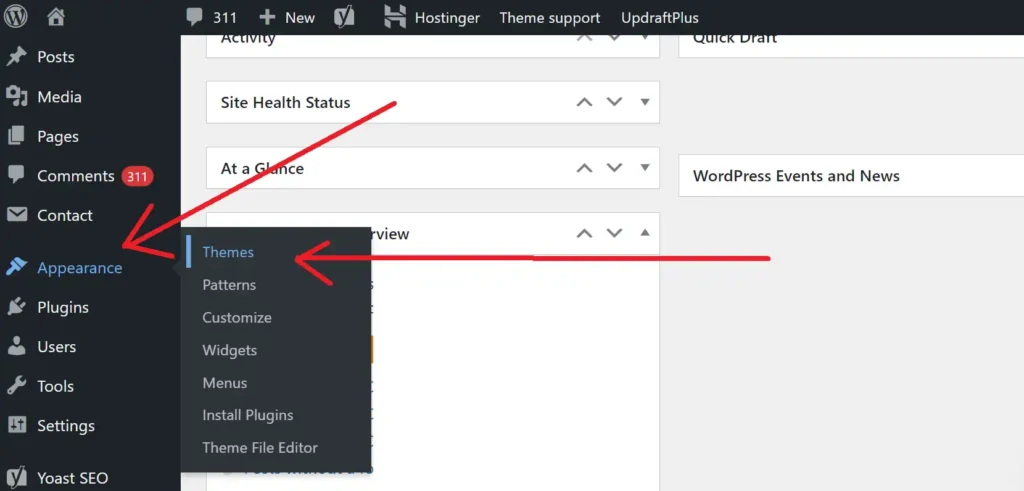
- Click on the Add New Theme
- Upload your theme.zip file

- Navigate to the folder location where you have saved your custom WordPress theme on your PC
- Upload theme.zip file
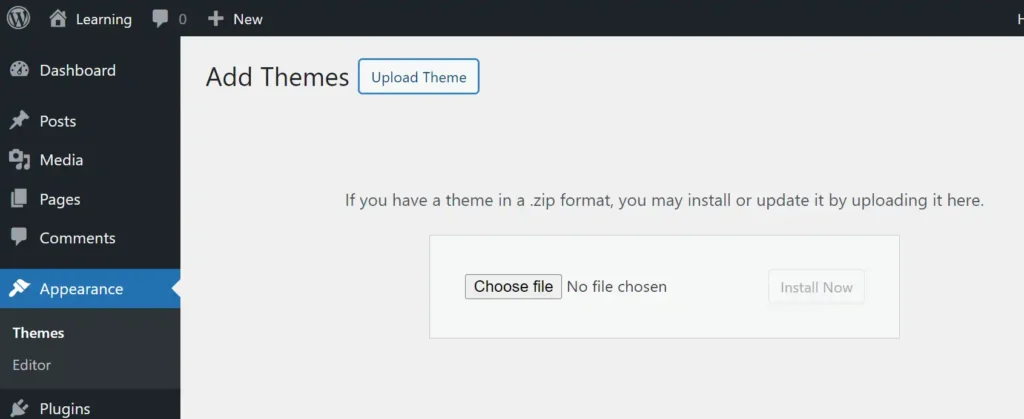
- Wait until the upload is complete. Unpackaging, installation, and process is complete.
- Activate your theme on the final step.
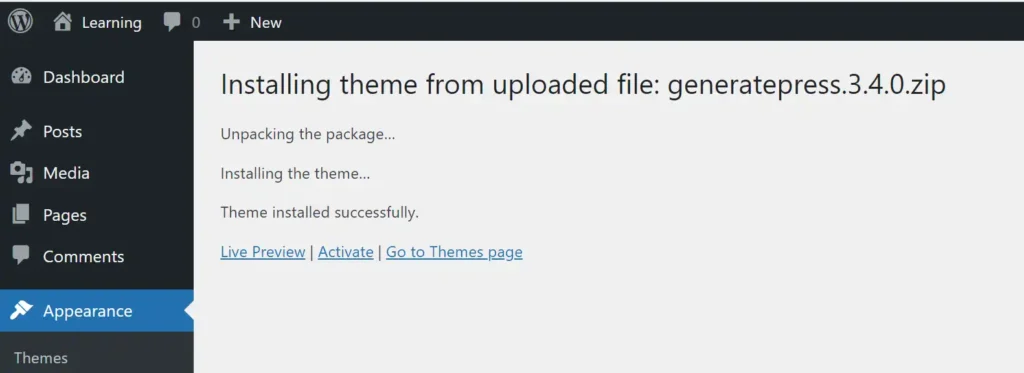
This is the simple guide to upload, install, and activate any WordPress theme on your localhost setup.
Final Thoughts
WordPress on localhost saves a lot of your energy and time. It provides you with a full-scale WordPress development environment. You can learn the whole CMS while remaining offline and polish your web development skills. You can test custom WordPress themes, design layouts, and templates offline on WordPress localhost, and make tweaks and upgrades. Once you have tested all things are working in the right direction, later you can publish your work on your online website.
Take full advantage of local development’s flexibility: test multiple themes, tweak settings, and try different plugins to see what best meets your needs. Always keep best practices in mind, like backing up your work regularly and keeping your WordPress installation and plugins up to date, even on a local setup. This habit will serve you well when managing live websites.
Finally, enjoy the learning process. Each step in managing a WordPress site, from theme installation to site customization, is an opportunity to improve your skills and increase your understanding of web development. Whether you’re a beginner looking to create your first site or an experienced developer honing your skills, WordPress offers a robust platform to build and test your ideas creatively and efficiently.