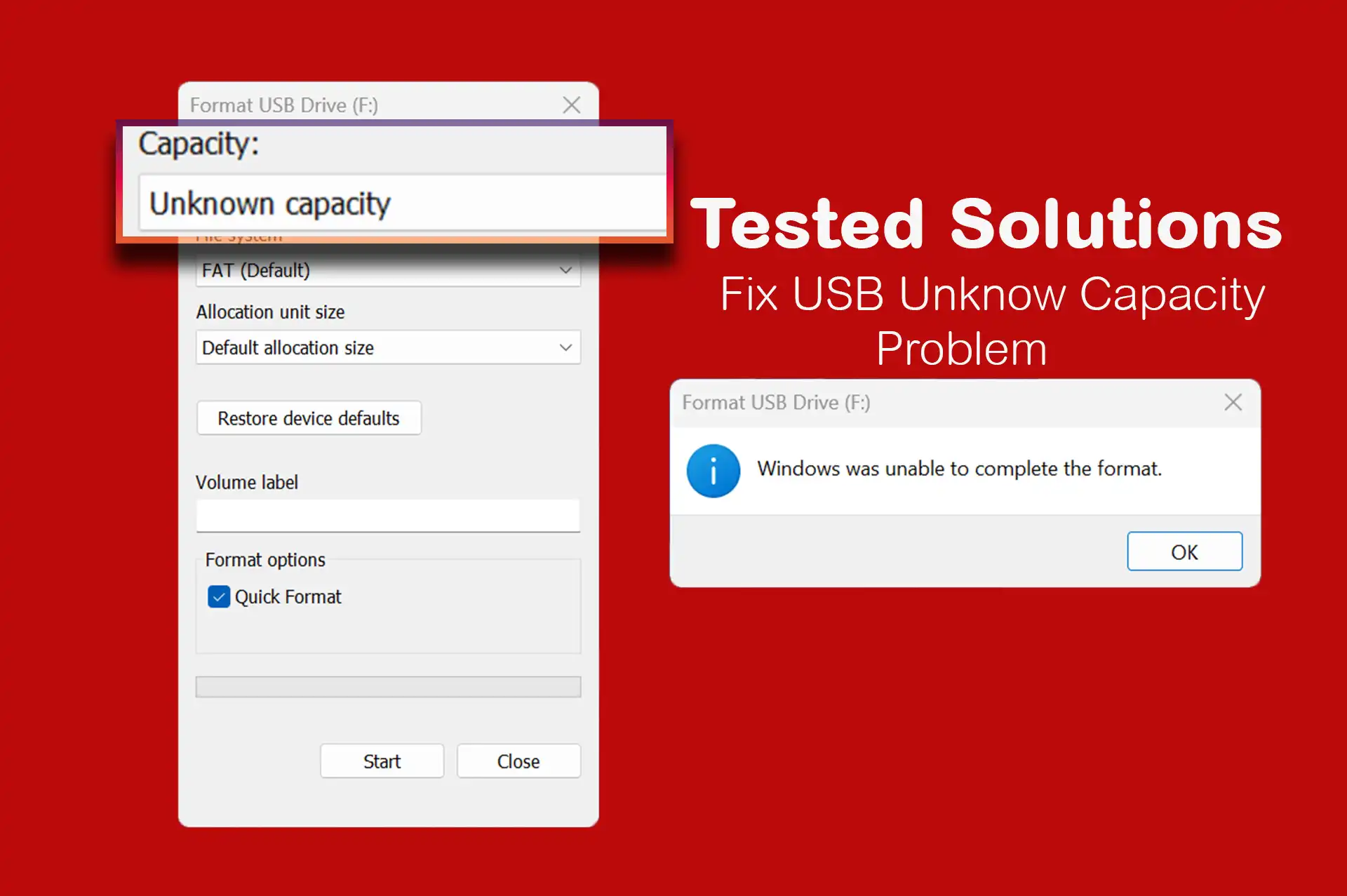Your USB Flash drive shows an unknown capacity, right? It does not show files, folders, or even how much storage capacity it has. You are unable to format it correctly with a Windows PC. You see a dialog box with “Windows unable to complete the format” whenever you attempt to format the flash Drive. This could become quite frustrating if you don’t know how to solve this issue.
It might occur on MicroSD cards, Memory sticks, or USB drives. For various reasons narrated in the article below, you may get this error on a new flash drive purchased on Amazon or eBay or on your own Flash drive.
Sign of Flash Drive Unknown Capacity Problem
Suppose you created a bootable 16gigs USB drive with the Rufus tool to install Windows on a crashed laptop. You successfully installed Windows on my laptop but ended up with a new issue that wasn’t familiar. Your 16GB USB drive became inaccessible, and you couldn’t format it properly. Windows File Explorer shows the flash drive empty and unknow capacity in the formatting menu. While the Disk management tool was showing unallocated storage of full USB capacity. This is the sign of a deleted partition, and it can be fixed with the Windows command prompt or Disk management tool. Don’t panic! Your flash drive’s hectic attitude could have multiple reasons. Just rewind and look for what you did in the past.
Potential Causes of Flash Drive Unknown Capacity Problem
Here are some of the potential causes of the flash drives not showing full capacity or unknown capacity problems.
While creating Bootable USB: It is a common reason when you created a bootable USB for installing windows and you unintendedly deleted the volume of USB drive it self instead of deleting the actual partition where you were planning to install Windows.
Multiple Partitions of USB Flash Drive: You might have created more than one partition of a USB flash drive in the past for some reasons. The Windows file explorer only recognizes the volume of the first partition of the USB flash drive, typically ignoring others. While in that case you may see the low capacity of flash drive in Windows explorer instead of flash drive full capacity.
Unallocated Space issue: The unallocated space on your disk drive remains unusable, and it became invisible in the Windows file explorer. You can verify the unallocated space in the Disk management option. You can easily fix it by just creating simple new volume from the disk management tool.
Unsupported Card reader: There are variety of SD card readers with different specifications. Check your card reader for its compatibility and whether it is compatible with your SD card. Let say you have 32GB SD card, while your card reader supports only up to 16 GB SD card. It will show only the supported memory in the Windows explorer and the rest won’t show in Windows.
Physically damage Flash Drive: If your flash drive is physically damaged due to water contamination or other reasons then it can’t be fixed with any software or repaired. You should buy a new flash drive instead of wasting time on repairs.
Unintentionally deleted volume: You might unintentionally clean the USB Flash drive via the command prompt method or delete the USB partition or USB. This is a sign of unallocated space on your flash drive and nothing to worry about.
Unallocated Storage on ESD: A hard drive that is left empty and remains unusable if you don’t create a partition. It is similar to how you create partitions of your SSD or HDD while installing Windows or shrink the volume of your onboard storage in the Windows Disk Management option.
It might get deleted volumes on the SD card. Now it is saying unknown capacity or showing an invalid drive size unknown capacity.
How to Check Flash Drive with Unknow Capacity Problem
Verifying that your Flash Drive is showing an unknown capacity is simple.
- Insert a USB Drive in any USB port provided on your PC or laptop
- Go to File Explorer or This PC
- You may See the USB Drive with a drive letter
- Looking at other partitions, you may see that the particular drive with an unknown capacity problem won’t show the available memory
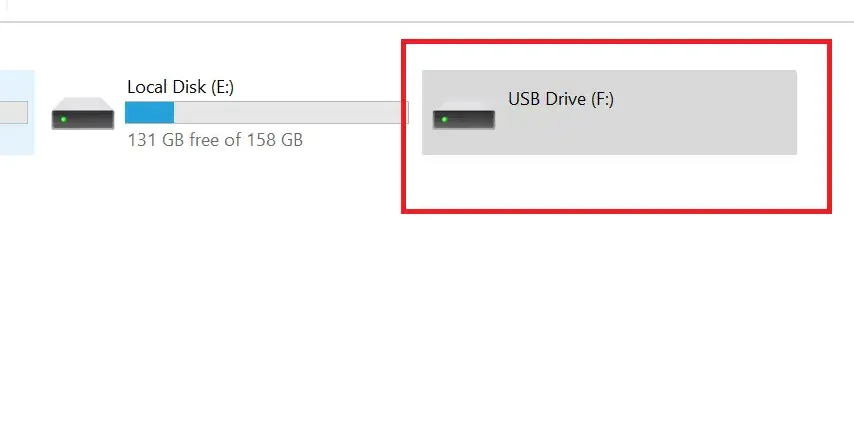
- You are unable to format it correctly with a Windows PC. A dialog box “Windows unable to complete the format.” appears on formatting the drive
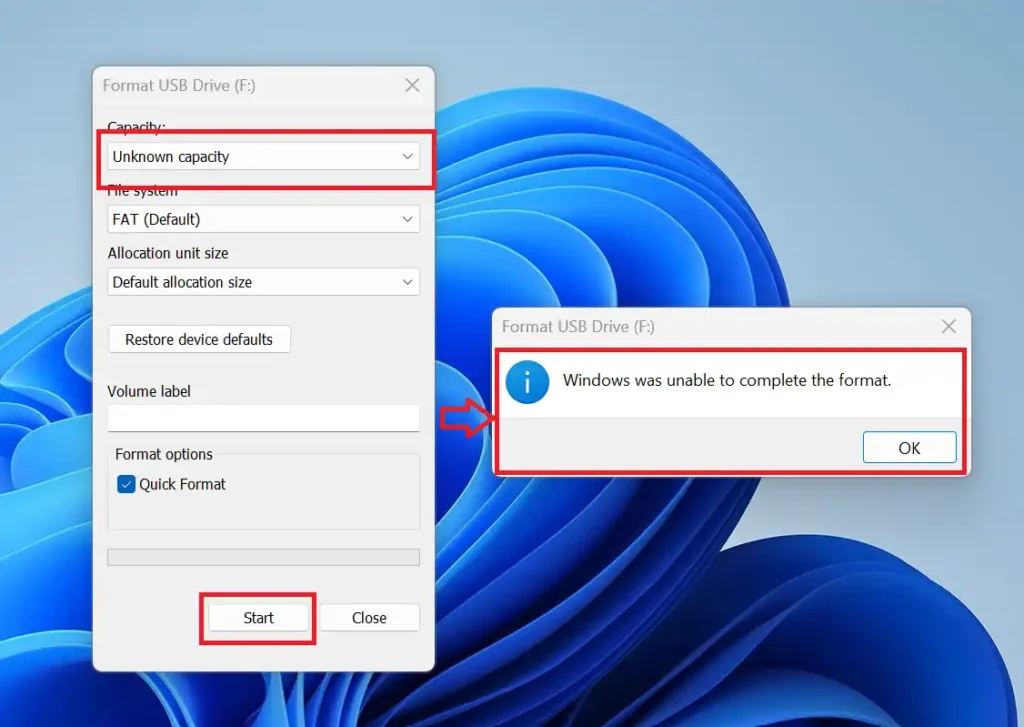
It’s not complicated to fix a flash Drive with an unknown capacity problem. Sometimes, this could be frustrating if you don’t know how to resolve it. This guide will help you fix the unknown capacity problem on a flash drive.
Method 1: How to Fix Flash Drive Unknow Capacity Problem
- Connect the USB flash drive with your PC
- Go to the Windows menu and search for the Windows Disk Management tool
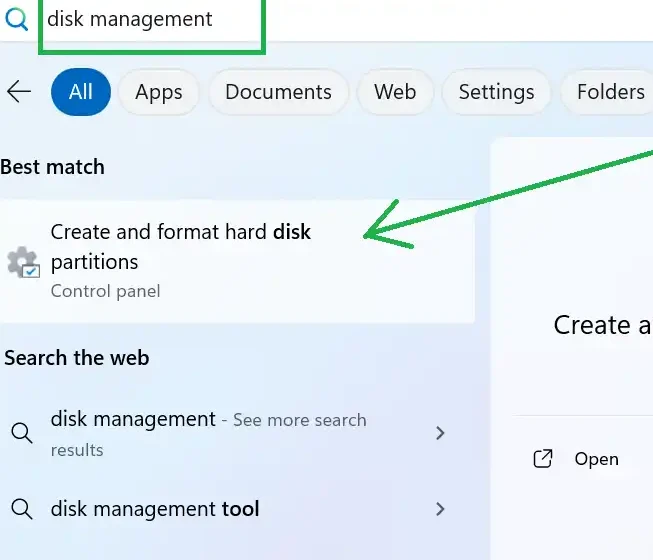
- Open the Disk Management tool
- Locate the desired disk you want to fix
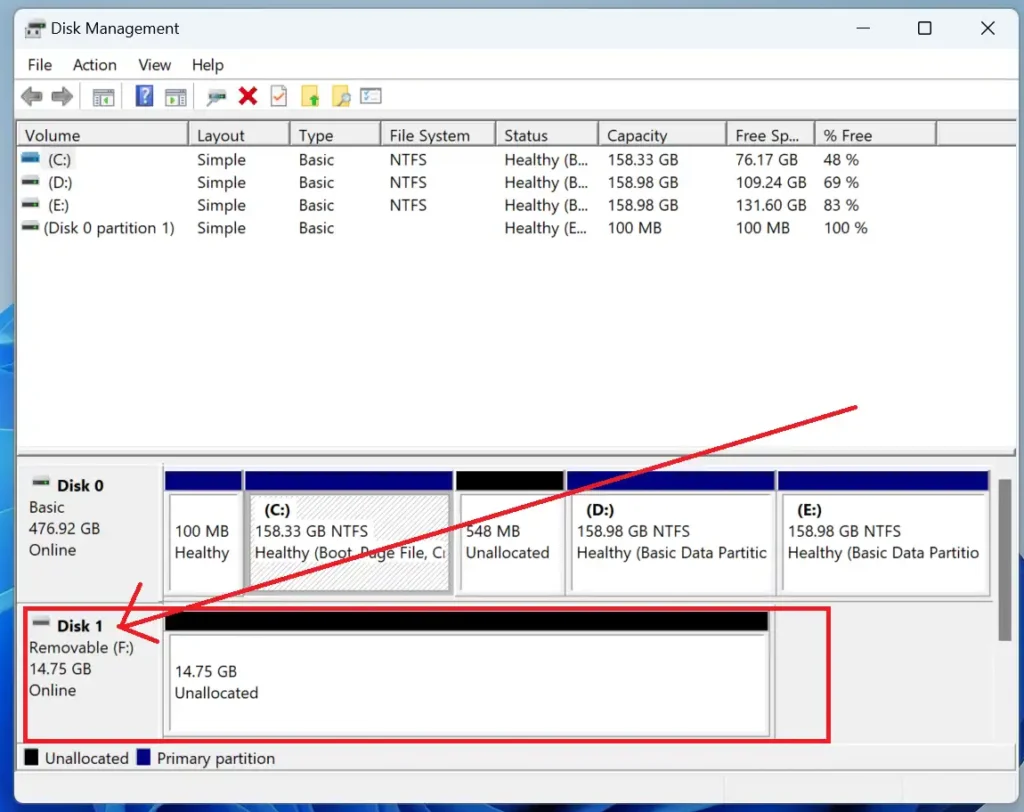
- Here you’ll see the Removal Disk with the specific amount of memory that is unallocated
- Right-click on the unallocated memory and Click “Simple new volume.”
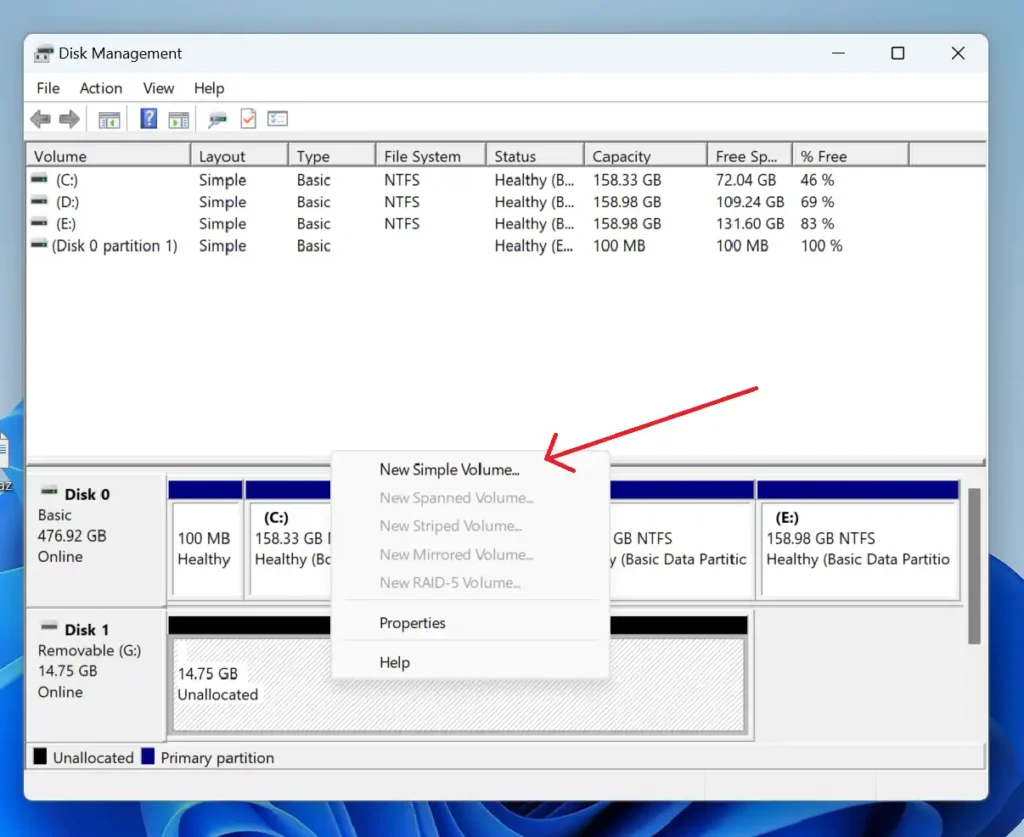
- You may see a dialog box appear on your desktop
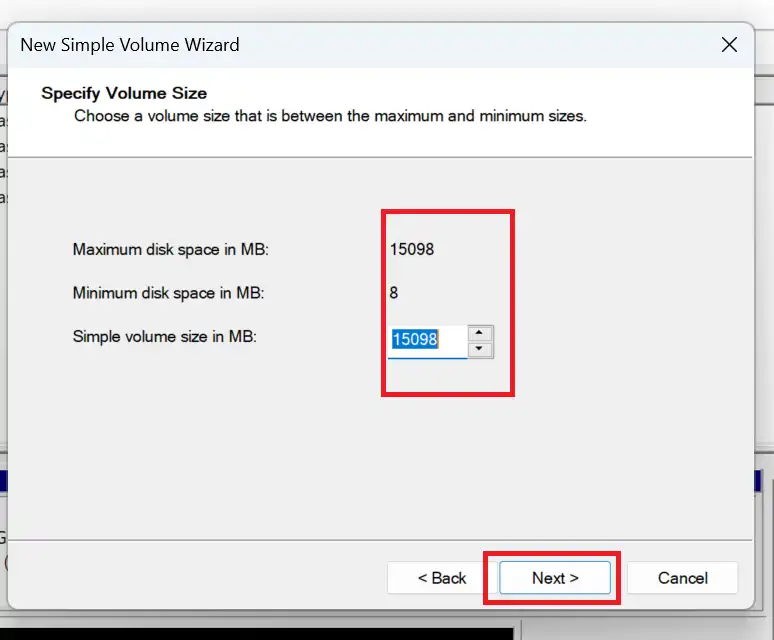
- Click on the “Next”
- Verify the Simple Volume size in MB and click on the Next
- Assign the appropriate Drive letter and click on the Next
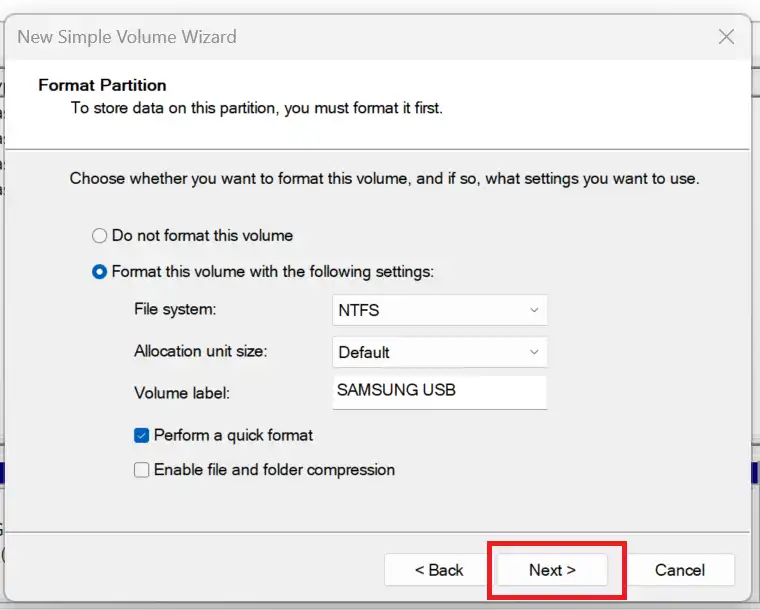
- Select the file system NTFS, xFAT32, or FAT32, name your volume, and click on the Next
- Verify the details on the “Completing the Simple New Volume Wizard” and click on the Finish button
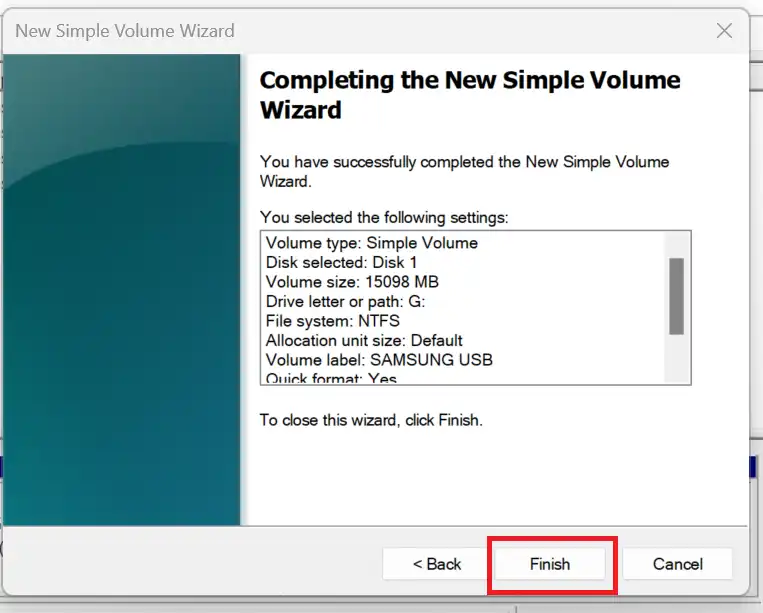
- You have created a simple new volume, and your Flash drive is ready to use now
- Verify it from the Windows File Explorer; the Flash Drive is live, and you can format it now.
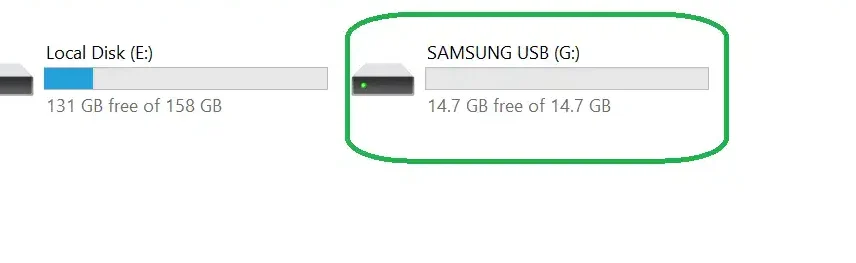
Method 2: Fix USB Unknown Capacity Error With Command Prompt
You fix the Flash drive unknown capacity problem with a command prompt with simple steps:
- Open the Command Prompt as an administrator
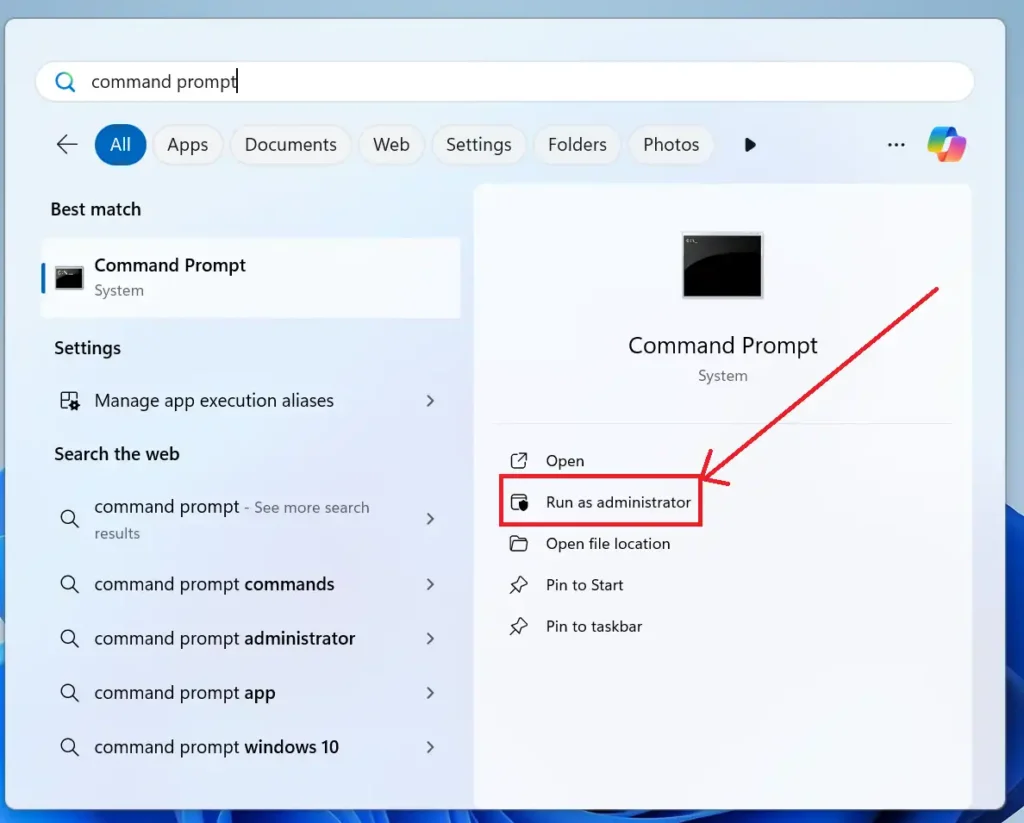
- Type the command “diskpart” without space and press ENTER
- Enter the command “list disk” with space and press ENTER button
- Type “select disk (number)” that you want to recover
- Finally, type “create partition primary.”
- Verify the partition from the Windows file explorer
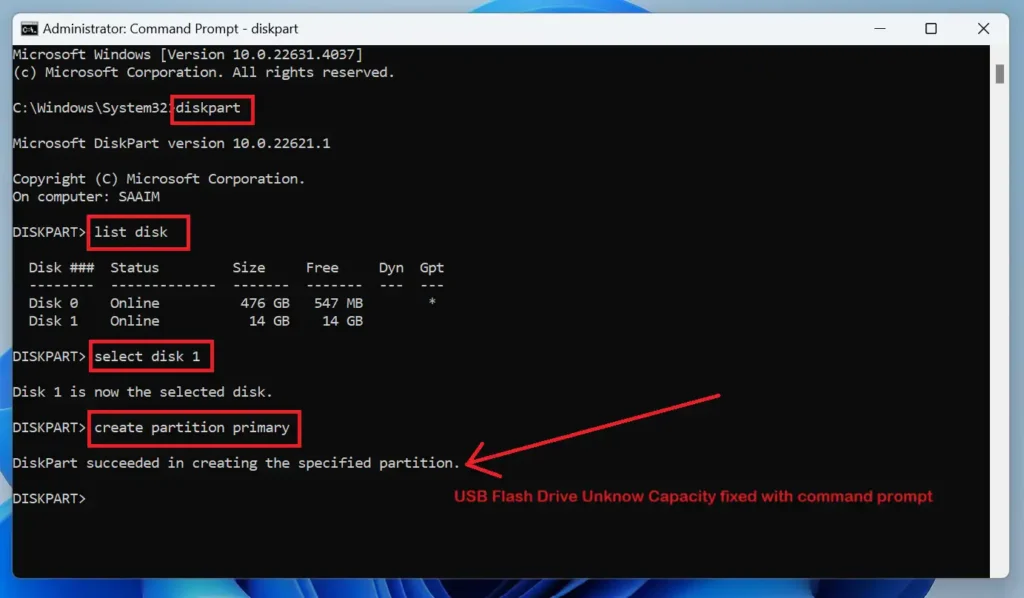
Wrap-up
This could be quite a worrying situation when you buy a USB Flash drive online, and it comes up with an unknown capacity problem. It does not always happen, but it could; you accidentally clean the external drive with the command prompt while installing Windows and start showing an unknown capacity. You cannot even format it with Windows or any other USB utility software until you fix it properly. This problem is common; you can fix it immediately on your PC. So don’t panic and adopt the proper solution provided in this article. Send feedback and comments for more topics to cover on our blog.
FAQs
Why does my USB flash drive show unknown capacity in Windows?
A USB flash drive may show unknown capacity due to unallocated space, deleted partitions, or errors during the creation of a bootable drive. Using Windows Disk Management or Command Prompt can help resolve this issue.
How can I fix a USB flash drive with unknown capacity using Disk Management?
To fix a USB flash drive with an unknown capacity, open Disk Management, locate the unallocated space on the drive, and create a new simple volume. This will restore the full capacity.
What causes a flash drive to have unallocated space and unknown capacity?
Unallocated space and unknown capacity on a flash drive can result from incomplete partitioning, multiple partitions, or accidental deletion of volumes. Checking and fixing partitions via Disk Management can resolve the problem.
Can I use Command Prompt to fix a USB flash drive showing unknown capacity?
Yes, you can use Command Prompt to fix a USB flash drive with unknown capacity by using commands like diskpart, list disk, and create partition primary to restore the drive’s capacity.
Is my USB flash drive damaged if it shows an unknown capacity?
A USB flash drive showing unknown capacity isn’t necessarily damaged. It may be due to partition errors or unallocated space, which can be fixed with software tools like Disk Management or Command Prompt. However, physical damage may require replacing the drive.